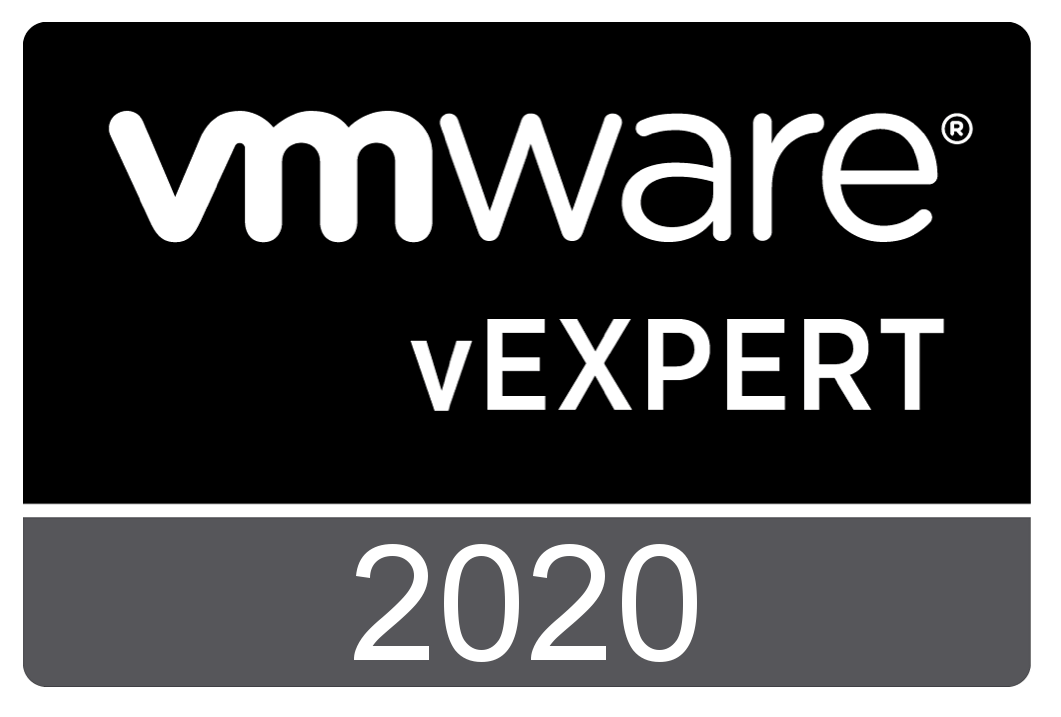This morning I was adding a USB storage device to a Raspberry Pi that I am running ESXi on Arm on. To add USB storage to ESXi you need to execute half a dozen commands and do a little math. I created the script to do this automatically as I am going to be testing a couple different USB devices.
#/bin/bash
## set -x
## USE THIS WITH EXTREME CAUTION AND NOT ON PRODUCTION SYSTEMS!!
## READ THE ENTIRE SCRIPT AND UNDERSTAND WHAT IT WILL BE DOING TO YOUR SYTEM BEFORE USING IT
##
## This script will add USB storage to an ESXi 7.0 host.
## For this script to work you will need add the USB storage during this script
## This script will NOT DO ANY ERROR CHECKING
clear
cd /tmp
## Clean up any old files
rm /tmp/MyDisks01 2>/dev/null
rm /tmp/MyDisks02 2>/dev/null
rm /tmp/MyUSB01 2>/dev/null
rm /tmp/MyUSB02 2>/dev/null
##
## Do basic setup work for USB
/etc/init.d/usbarbitrator stop
chkconfig usbarbitrator off
##
## get list of USB devices before new storage is added
echo -e “\n list of USB devicecs currnetly on system “
lsusb | sort
lsusb | sort | grep Bus | sort > /tmp/MyUSB01
##
## get list of disks before new storage is added
echo -e “\n list of disks devicecs currnetly on system “
ls /dev/disks | grep mpx | sort
ls /dev/disks | grep mpx | sort > /tmp/MyDisks01
read -p ” ==>Insert the new storage device and Press [Enter] key to continue <==”
##
## loop until new storage is found
QuitProg=0
LoopI=0
while [ $LoopI -eq 0 ]
do
if [[ $QuitProg -eq 1 ]]
then
exit
fi
## get list of disks after storage has been added
ls /dev/disks | grep mpx | sort > /tmp/MyDisks02
##
## compare files to get new storage device. First check if there are any differences, if not exit.
diff /tmp/MyDisks01 /tmp/MyDisks02 > /dev/null
if [[ $? == 0 ]]
then
echo -e “\n\n New Storage not found. To try again enter Y, or press enter to quit”
read TryAgain
if [[ “$TryAgain” != “Y” ]]
then
let QuitProg=1
fi
else
let LoopI=1
fi
done
##
##
echo ” New USB Device found”
lsusb | sort | grep Bus | sort > /tmp/MyUSB02
diff /tmp/MyUSB01 /tmp/MyUSB02 | grep ^”+Bus” | sed ‘s/^.//’
echo ” New Storage found”
NewDisk=`diff /tmp/MyDisks01 /tmp/MyDisks02 | grep ^”+mpx” | grep “0”$ | sed ‘s/^.//’`
## TJF uncomment this next line to test script
## NewDisk=”mpx.vmhba33:C0:T0:L0″
echo ” The new disk is $NewDisk”
echo ” The new disk is $NewDisk”
partedUtil mklabel /dev/disks/$NewDisk gpt
## Calculate end sector
DiskSize=`partedUtil getptbl /dev/disks/$NewDisk | head -2 | tail -1 | cut -f 1 -d ” “`
NewDS=$(($DiskSize * 255 * 63 -1))
echo ” End of new disk it $NewDS”
echo ” Below is a list of the volumes curently on your system”
esxcli storage vmfs extent list | cut -f 1 -d ” “
echo -n -e “\n Enter name of new volume here. Do not use spaces in volume name. ==> “
read VName
echo -e “\n Name of new volume will be $VName”
##
partedUtil setptbl /dev/disks/$NewDisk gpt “1 2048 $NewDS AA31E02A400F11DB9590000C2911D1B8 0”
## format the partition with a VMFS 6 filesystem on the device by entering
vmkfstools -C vmfs6 -S $VName /dev/disks/$NewDisk:1
## Display more information about the filesystems on the ESXi host
echo -e “\n list filesystems”
esxcli storage filesystem list
echo -e “\n list vmfs”
esxcli storage vmfs extent list
## Clean up any old files
rm /tmp/MyDisks01
rm /tmp/MyDisks02
rm /tmp/MyUSB01
rm /tmp/MyUSB02
echo -e “\n Storage Script Finished \n”
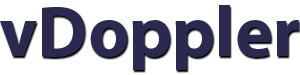
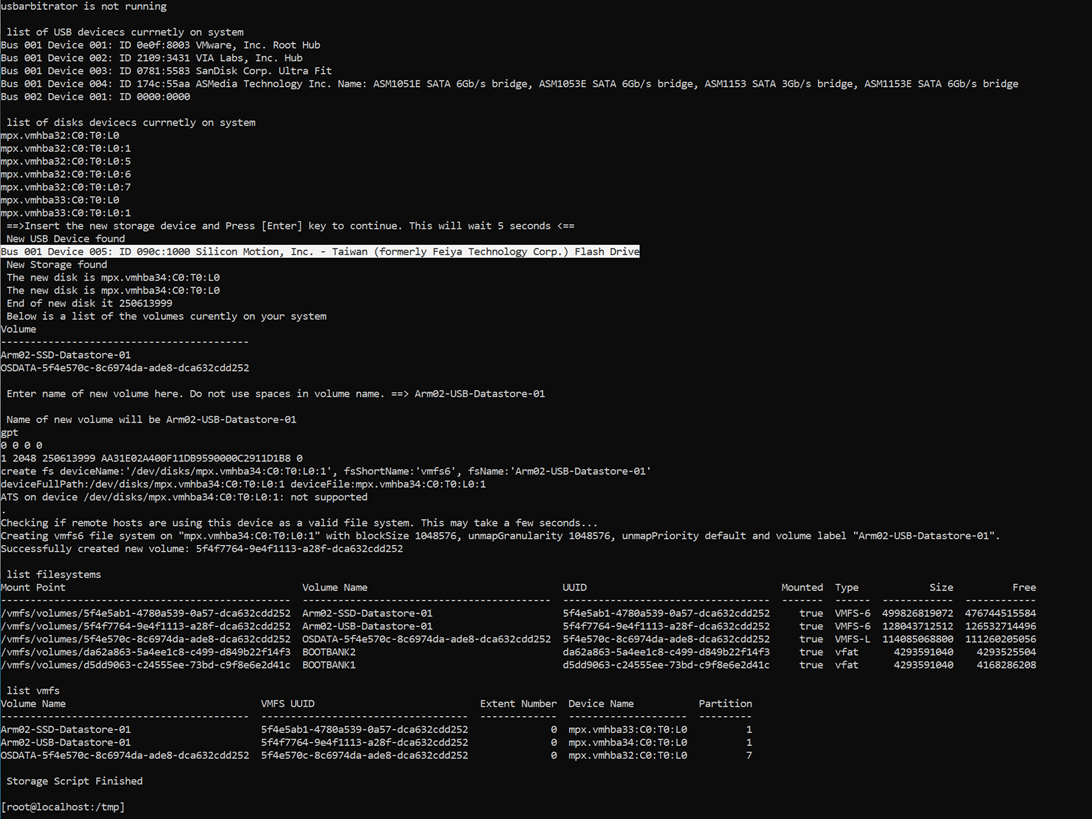
 Virtualization and storage professional with 30 years experience in a wide range of technologies including VMware Horizon, vSphere, VTSP, Linux and much more. Follow me on Twitter
Virtualization and storage professional with 30 years experience in a wide range of technologies including VMware Horizon, vSphere, VTSP, Linux and much more. Follow me on Twitter