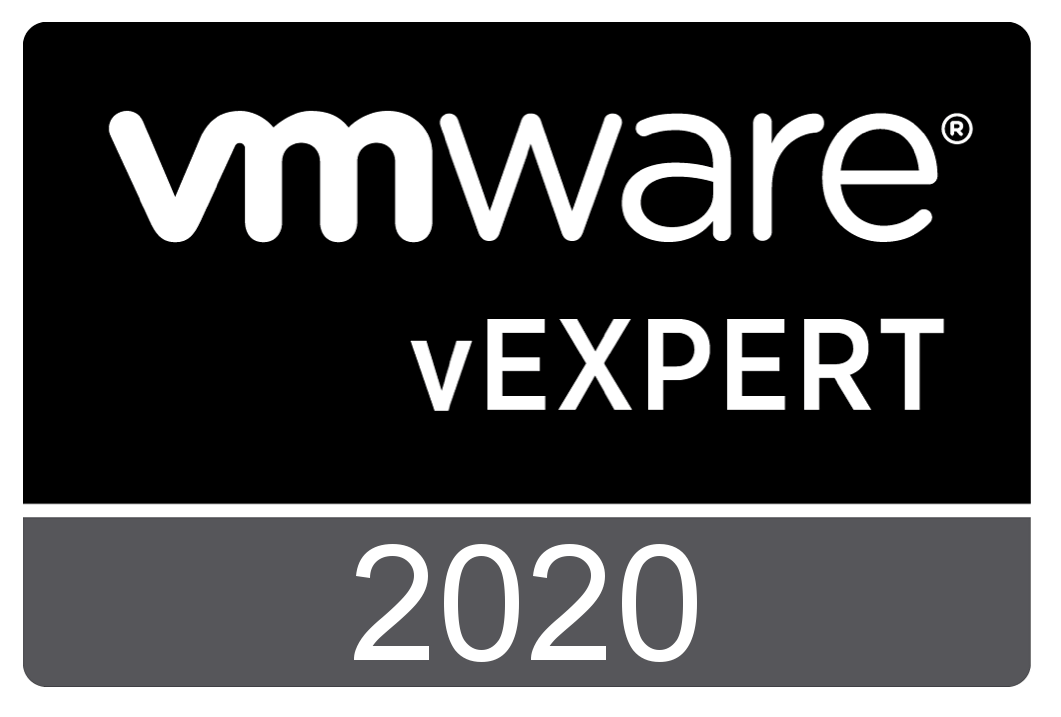The other day I need to see a list of installed software displayed as a webpage so I hacked a script (sorry original author lost to time) the following script to display it as a web page, along with other system information.
## PowerShell script to list all the processes using network connections
## Version 1.0 12/28/2020
## Tom Fenton
##
#
#CSS codes
$header = @”
<style>
h1 {
font-family: Arial, Helvetica, sans-serif;
color: #e68a00;
font-size: 28px;
}
h2 {
font-family: Arial, Helvetica, sans-serif;
color: #000099;
font-size: 16px;
}
table {
font-size: 12px;
border: 0px;
font-family: Arial, Helvetica, sans-serif;
}
td {
padding: 4px;
margin: 0px;
border: 0;
}
th {
background: #395870;
background: linear-gradient(#49708f, #293f50);
color: #fff;
font-size: 11px;
text-transform: uppercase;
padding: 10px 15px;
vertical-align: middle;
}
tbody tr:nth-child(even) {
background: #f0f0f2;
}
#CreationDate {
font-family: Arial, Helvetica, sans-serif;
color: #ff3300;
font-size: 12px;
}
.StopStatus {
color: #ff0000;
}
.RunningStatus {
color: #008000;
}
</style>
“@
#The command below will get the name of the computer
$ComputerName = “<h1>Computer name: $env:computername</h1>”
#The command below will get the Operating System information, convert the result to HTML code as table and store it to a variable
$OSinfo = Get-CimInstance -Class Win32_OperatingSystem | ConvertTo-Html -As List -Property Version,Caption,BuildNumber,Manufacturer -Fragment -PreContent “<h2>Operating System Information</h2>”
#The command below will get the Processor information, convert the result to HTML code as table and store it to a variable
$ProcessInfo = Get-CimInstance -ClassName Win32_Processor | ConvertTo-Html -As List -Property DeviceID,Name,Caption,MaxClockSpeed,SocketDesignation,Manufacturer -Fragment -PreContent “<h2>Processor Information</h2>”
#The command below will get the BIOS information, convert the result to HTML code as table and store it to a variable
$BiosInfo = Get-CimInstance -ClassName Win32_BIOS | ConvertTo-Html -As List -Property SMBIOSBIOSVersion,Manufacturer,Name,SerialNumber -Fragment -PreContent “<h2>BIOS Information</h2>”
#The command below will get the details of Disk, convert the result to HTML code as table and store it to a variable
$DiscInfo = Get-CimInstance -ClassName Win32_LogicalDisk -Filter “DriveType=3” | ConvertTo-Html -As List -Property DeviceID,DriveType,ProviderName,VolumeName,Size,FreeSpace -Fragment -PreContent “<h2>Disk Information</h2>”
#The command below will get the software on a system, convert the result to HTML code as table and store it to a variable
$SWInfo = Get-ItemProperty HKLM:\Software\Microsoft\Windows\CurrentVersion\Uninstall\* | ConvertTo-Html -Property DisplayName,DisplayVersion,Publisher -Fragment -PreContent “<h2>Installed Software</h2>”
## $SWInfo = Get-CimInstance -ClassName Win32_LogicalDisk -Filter “DriveType=3” | ConvertTo-Html -As List -Property DeviceID,DriveType,ProviderName,VolumeName,Size,FreeSpace -Fragment -PreContent “<h2>Disk Information</h2>”
#The command below will get first 25 services information, convert the result to HTML code as table and store it to a variable
$ServicesInfo = Get-CimInstance -ClassName Win32_Service | Select-Object -First 25 |ConvertTo-Html -Property Name,DisplayName,State -Fragment -PreContent “<h2>Services Information</h2>”
$ServicesInfo = $ServicesInfo -replace ‘<td>Running</td>’,'<td class=”RunningStatus”>Running</td>’
$ServicesInfo = $ServicesInfo -replace ‘<td>Stopped</td>’,'<td class=”StopStatus”>Stopped</td>’
#The command below will combine all the information gathered into a single HTML report
$Report = ConvertTo-HTML -Body “$ComputerName $OSinfo $ProcessInfo $BiosInfo $DiscInfo $ServicesInfo $SWInfo” -Head $header -Title “Computer Information Report” -PostContent “<p id=’CreationDate’>Creation Date: $(Get-Date)</p>”
#The command below will generate the report to an HTML file
$Report | Out-File .\Basic-Computer-Information-Report.html
.\Basic-Computer-Information-Report.html
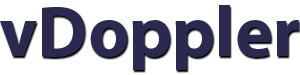
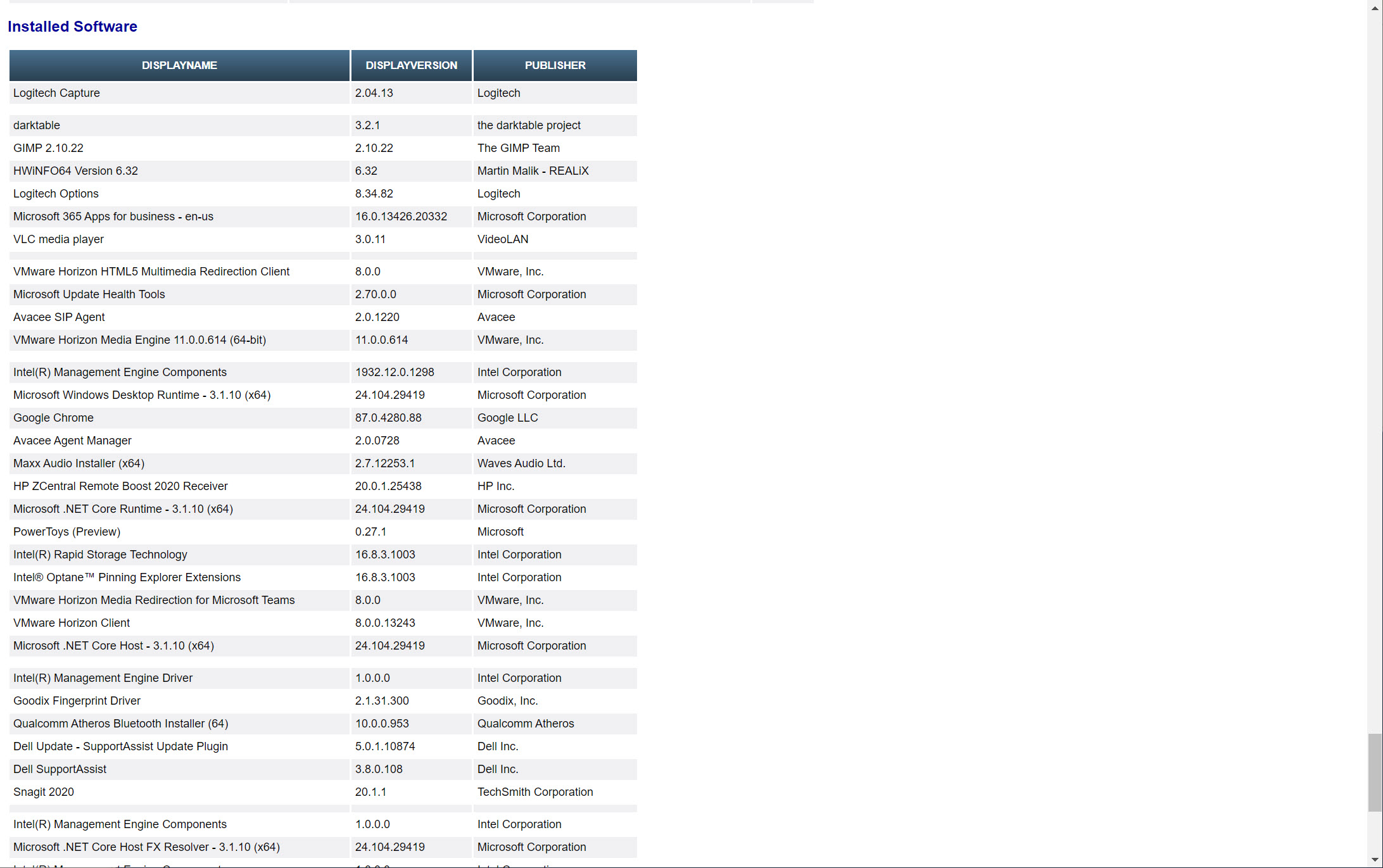
 Virtualization and storage professional with 30 years experience in a wide range of technologies including VMware Horizon, vSphere, VTSP, Linux and much more. Follow me on Twitter
Virtualization and storage professional with 30 years experience in a wide range of technologies including VMware Horizon, vSphere, VTSP, Linux and much more. Follow me on Twitter